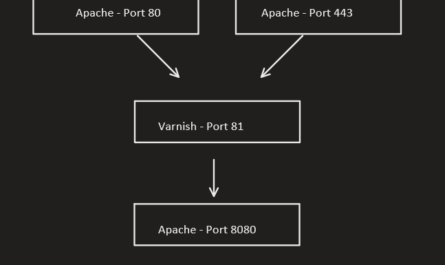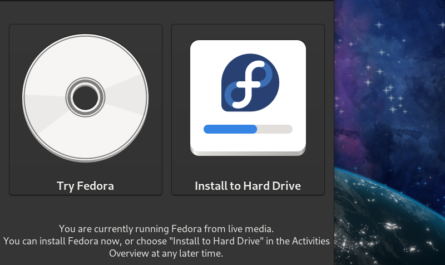You’ve installed a fresh copy of Fedora and you don’t know what to do next. These are just a few things worth doing. All these steps are going to be command based, instead of using the app store.
- Update your system
Most important step, update your system first.
sudo dnf update
2. Set your hostname
Really easy, change your hostname to whatever you want it to be. In this case I set it to: thisismypc. You can set it to anything you want of course.
sudo hostnamectl set-hostname thisismypc
3. Install RPM Fusion
Adding RPM Fusion as there are some packages that are not included with the standard Fedora repositories.
sudo dnf install https://mirrors.rpmfusion.org/free/fedora/rpmfusion-free-release-33.noarch.rpm sudo dnf install https://mirrors.rpmfusion.org/nonfree/fedora/rpmfusion-nonfree-release-33.noarch.rpm
4. Enable fastest mirror plugin
The fastest mirror plugin determines the nearest mirror available to you right now and will overall speed up updates and installs of apps.
Edit this file:
sudo vi /etc/dnf/dnf.conf
Add the following line to the bottom and save the file:
fastestmirror=true
5. Install Atom
Go to the Atom website and download the latest RPM version. Then run the following command to install.
sudo dnf install ./atom.x86_64.rpm
6. Install Snap
Snap is like Flatpak, which allows installing apps that are ubiquitous and can be installed on pretty much anything.
sudo dnf install snapd
7. Install codecs
You don’t have some must needed codecs to play many video formats because of licensing. To install those codecs, run the following command.
sudo dnf groupupdate Multimedia
8. Install ms core fonts
To make life easy, it’s nice to have the core MS fonts installed. This is especially true when someone sends you a word doc with MS fonts.
sudo dnf install lpf-mscore-fonts lpf-cleartype-fonts
9. Install Gnome Tweaks
There are somethings you might not like about gnome, like no desktop icons. The easy way to customized gnome is install gnome tweak tools.
sudo dnf install gnome-tweak-tool
10. Install must have apps – GIMP, VLC, Leafpad, spotify, geary, qbittorrent, zip, unzip, wget
These are some of the recommended must have apps. Of course, you can pick and choose which you want to install.
sudo dnf install gimp vlc leafpad lpf-spotify-client geary qbittorrent zip unzip wget lpf update
All done! Let us know what we missed! Enjoy your new Fedora 33 install!